作为一个命令行探索者,你或许发现你自己一遍又一遍重复同样的命令。如果你总是用ssh进入到同一台电脑,如果你总是将一连串命令连接起来,如果你总是用同样的参数运行一个程序,你也许希望在这种不断的重复中为你的生命节约下几秒钟。
解决方案是使用一个别名(alias)。正如你可能知道的,别名用一种让你的shell记住一个特定的命令并且给它一个新的名字的方式。不管怎么样,别名有一些限制,它只是shell命令的快捷方式,不能传递或者控制其中的参数。所以作为补充,bash 也允许你创建你自己的函数,这可能更长一些和复杂一点,它允许任意数量的参数。
当然,当你有美食时,比如某种汤,你要分享它给大家。我这里有一个列表,列出了一些最有用bash别名和函数的。注意“最有用的”只是个说法,别名的是否有用要看你是否每天都需要在 shell 里面用它。
在你开始你的别名体验之旅前,这里有一个便于使用的小技巧:如果你的别名和原本的命令名字相同,你可以用如下技巧来访问原本的命令(LCTT 译注:你也可以直接原本命令的完整路径来访问它。)
“
\command”
例如,如果有一个替换了ls命令的别名 ls。如果你想使用原本的ls命令而不是别名,通过调用它:
“
\ls”
提升生产力
这些别名真的很简单并且真的很短,但他们大多数是为了给你的生命节省几秒钟,最终也许为你这一辈子节省出来几年,也许呢。
“
alias ls="ls --color=auto"”
简单但非常重要。使ls命令带着彩色输出。
“
alias ll="ls --color -al"”
以彩色的列表方式列出目录里面的全部文件。
“
alias grep='grep --color=auto'”
类似,只是在grep里输出带上颜色。
“
mcd() { mkdir -p "$1"; cd "$1";}”
我的最爱之一。创建一个目录并进入该目录里:mcd [目录名]。
“
cls() { cd "$1"; ls;}”
类似上一个函数,进入一个目录并列出它的的内容:cls[目录名]。
“
backup() { cp "$1"{,.bak};}”
简单的给文件创建一个备份: backup [文件] 将会在同一个目录下创建 [文件].bak。
“
md5check() { md5sum "$1" | grep "$2";}”
因为我讨厌通过手工比较文件的md5校验值,这个函数会计算它并进行比较:md5check[文件][校验值]。
“
alias makescript="fc -rnl | head -1 >"”
很容易用你上一个运行的命令创建一个脚本:makescript [脚本名字.sh]
“
alias genpasswd="strings /dev/urandom | grep -o '[[:alnum:]]' | head -n 30 | tr - d '\n'; echo"”
只是瞬间产生一个强壮的密码。
“
alias c="clear"”
清除你终端屏幕不能更简单了吧?
“
alias histg="history | grep"”
快速搜索你的命令输入历史:histg [关键字]
“
alias ..='cd ..'”
回到上层目录还需要输入 cd 吗?
“
alias ...='cd ../..”
自然,去到上两层目录。
“
xtract() {
if [ -f $1 ] ; then
case $1 in
*.tar.bz2) tar xjf $1 ;;
*.tar.gz) tar xzf $1 ;;
*.bz2) bunzip2 $1 ;;
*.rar) unrar e $1 ;;
*.gz) gunzip $1 ;;
*.tar) tar xf $1 ;;
*.tbz2) tar xjf $1 ;;
*.tgz) tar xzf $1 ;;
*.zip) unzip $1 ;;
*.Z) uncompress $1 ;;
*.7z) 7z x $1 ;;
*) echo “‘$1’ cannot be extracted via extract()” ;;
esac
else
echo “‘$1’ is not a valid file”
fi
}
”
很长,但是也是最有用的。解压任何的文档类型:extract: [压缩文件]
系统信息
想尽快地知道关于你的系统一切信息?
“
alias cmount="mount | column -t"”
按列格式化输出mount信息。
“
alias tree="ls -R | grep ":$" | sed -e 's/:$//' -e 's/[^-][^\/]*\//--/g' -e 's/^/ /' - e 's/-/|/'"”
以树形结构递归地显示目录结构。
“
sbs() { du -b --max-depth 1 | sort -nr | perl -pe 's{([0-9]+)}{sprintf "%.1f%s", $1>=2**30? ($1/2**30, "G"): $1>=2**20? ($1/2**20, "M"): $1>=2**10? ($1/2**10, "K"): ($1, "")}e';}”
安装文件在磁盘存储的大小排序,显示当前目录的文件列表。
“
alias intercept="sudo strace -ff -e trace=write -e write=1,2 -p"”
接管某个进程的标准输出和标准错误。注意你需要安装了 strace。
“
alias meminfo='free -m -l -t'”
查看你还有剩下多少内存。
“
alias ps? = "ps aux | grep"”
可以很容易地找到某个进程的PID:ps? [名字]。
“
alias volume="amixer get Master | sed '1,4 d' | cut -d [ -f 2 | cut -d ] -f 1"”
显示当前音量设置。
网络
对于所有用在互联网和本地网络的命令,也有一些神奇的别名给它们。
“
alias websiteget="wget --random-wait -r -p -e robots=off -U mozilla"”
下载整个网站:websiteget [URL]。
“
alias listen="lsof -P -i -n"”
显示出哪个应用程序连接到网络。
“
alias port='netstat -tulanp'”
显示出活动的端口。
“
gmail() { curl -u "$1" --silent "https://mail.google.com/mail/feed/atom" | sed - e 's/ | sed -e 's/.*fullcount>//'}”
大概的显示你的谷歌邮件里未读邮件的数量:gmail [用户名]
“
alias ipinfo="curl ifconfig.me && curl ifconfig.me/host"”
获得你的公网IP地址和主机名。
“
getlocation() { lynx -dump http://www.ip-adress.com/ip_tracer/? QRY=$1|grep address|egrep 'city|state|country'|awk '{print $3,$4,$5,$6,$7,$8}'| sed 's\ip address flag \\'|sed 's\My\\';}”
返回你的当前IP地址的地理位置。
也许无用
所以呢,如果一些别名并不是全都具有使用价值?它们可能仍然有趣。
“
kernelgraph() { lsmod | perl -e 'print "digraph \"lsmod\" {";;while() {@_=split/\s+/; print "\"$_[0]\" -> \"$_\"\n" for split/,/,$_[3]}print "}"' | dot - Tpng | display -;}”
绘制内核模块依赖曲线图。需要可以查看图片。
“
alias busy="cat /dev/urandom | hexdump -C | grep 'ca fe'"”
在那些非技术人员的眼里你看起来是总是那么忙和神秘。
最后,这些别名和函数的很大一部分来自于我个人的.bashrc。而那些令人点赞的网站 alias.sh和commandlinefu.com我早已在我的帖子best online tools for Linux 里面介绍过。你可以去看看,如果你愿意,也可以分享下你的。也欢迎你在这里评论,分享一下你的智慧。
做为奖励,这里有我提到的全部别名和函数的纯文本版本,随时可以复制粘贴到你的.bashrc。(如果你已经一行一行的复制到这里了,哈哈,你发现你又浪费了生命的几秒钟~)
“
#Productivity
alias ls=”ls –color=auto”
alias ll=”ls –color -al”
alias grep=’grep –color=auto’
mcd() { mkdir -p “1”;}
cls() { cd “$1”; ls;}
backup() { cp “$1″{,.bak};}
md5check() md5sum “$1” grep “$2”;
alias makescript=”fc -rnl | head -1 >”
alias genpasswd=”strings /dev/urandom | grep -o ‘[[:alnum:]]’ | head -n 30 | tr -d ‘\n’; echo”
alias c=”clear”
alias histg=”history | grep”
alias ..=’cd ..’
alias …=’cd ../..’
extract() {
if [ -f $1 ] ; then
case $1 in
*.tar.bz2) tar xjf $1 ;;
*.tar.gz) tar xzf $1 ;;
*.bz2) bunzip2 $1 ;;
*.rar) unrar e $1 ;;
*.gz) gunzip $1 ;;
*.tar) tar xf $1 ;;
*.tbz2) tar xjf $1 ;;
*.tgz) tar xzf $1 ;;
*.zip) unzip $1 ;;
*.Z) uncompress $1 ;;
*.7z) 7z x $1 ;;
*) echo “‘$1’ cannot be extracted via extract()” ;;
esac
else
echo “‘$1’ is not a valid file”
fi
}
#System info
alias cmount=”mount | column -t”
alias tree=”ls -R | grep “://’ -e ‘s/[^-][^/]*//–/g’ -e ‘s/^/ /’ -e ‘s/-/|/'”
sbs() du -b –max-depth 1 sort -nr | perl -pe ‘s{([0-9]+){sprintf “%.1f%s”, $1>=230? ($1/230, “G”): $1>=220? ($1/220, “M”): $1>=210? ($1/210, “K”): ($1, “”)}e’;}
alias intercept=”sudo strace -ff -e trace=write -e write=1,2 -p”
alias meminfo=’free -m -l -t’
alias ps?=”ps aux | grep”
alias volume=”amixer get Master | sed ‘1,4 d’ | cut -d [ -f 2 | cut -d ] -f 1″
#Network
alias websiteget=”wget –random-wait -r -p -e robots=off -U mozilla”
alias listen=”lsof -P -i -n”
alias port=’netstat -tulanp’
gmail() curl -u “$1” –silent “https://mail.google.com/mail/feed/atom” sed -e ‘s/*/\n/’ | sed -e ‘s/.*fullcount>//’
alias ipinfo=”curl ifconfig.me && curl ifconfig.me/host”
getlocation() lynx -dump http://www.ip-adress.com/ip_tracer/?QRY=$1grep address|egrep ‘city|state|country’|awk ‘{print 4,6,8’|sed ‘s\ip address flag \’|sed ‘s\My\’;}
#Funny
kernelgraph() lsmod perl -e ‘print “digraph “lsmod” {“;;while(){@=split/\s+/; print “”“\n” for split/,/,$_[3]print “}”‘ | dot -Tpng | display -;}
alias busy=”cat /dev/urandom | hexdump -C | grep “ca fe””
”
以上就是良许教程网为各位朋友分享的Linu系统相关内容。想要了解更多Linux相关知识记得关注公众号“良许Linux”,或扫描下方二维码进行关注,更多干货等着你 !



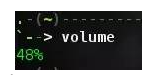

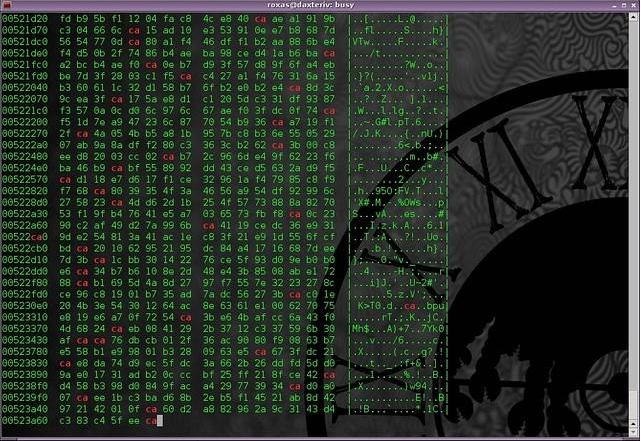

 微信扫一扫打赏
微信扫一扫打赏
 支付宝扫一扫打赏
支付宝扫一扫打赏

.png)
