Vim是Vi编辑器的一个重要升级版,其新增了众多功能,例如多级撤销、语法高亮、命令行历史记录、在线帮助、拼写检查、文件名补全、块操作、脚本语言等等。这些增强的特性使得Vim成为一款极其流行的编辑器。
-
Centos7.7 Minimal -
vim-8.2.221
安装VIM8
需要先安装依赖包还有常用工具包:
[root@localhost ~]# yum -y install git ncurses-devel ruby ruby-devel lua lua-devel perl perl-devel python3 python3-devel python2-devel perl-ExtUtils-Embed lrzsz cmake wget gcc gcc-c++ unzip
从github仓库下载最新的vim安装包
[root@localhost ~]# git clone https://github.com/vim/vim
开始编译安装vim
[root@localhost ~]# cd vim-master/
[root@localhost vim-master]# ./configure --with-features=huge \
--enable-rubyinterp=yes \
--enable-luainterp=yes \
--enable-perlinterp=yes \
--enable-python3interp=yes \
--enable-pythoninterp=yes \
--with-python-config-dir=/usr/lib64/python2.7/config \
--with-python3-config-dir=/usr/lib64/python3.6/config-3.6m-x86_64-linux-gnu \
--enable-fontset=yes \
--enable-cscope=yes \
--enable-multibyte \
--disable-gui \
--enable-fail-if-missing \
--prefix=/usr/local \
--with-compiledby='Professional operations'
[root@localhost vim-master]# make VIMRUNTIMEDIR=/usr/local/share/vim/vim82 && make install
-
–enable-fail-if-missing 表示问题会提示报错,并停止 -
–enable-interp=yes 表示加入支持 -
–with--config-dir= 表示指定配置文件路径 -
make VIMRUNTIMEDIR=*** 表示指定VIM可执行文件的位置
执行vim查看一下版本
[root@localhost ~]# vim
如何安装vim插件?
Vim编辑器安装自己喜欢的插件之后,使用起来会方便许多。
安装插件管理器
这里安装两个工具,一个是pathogen ,还有一个就是vimogen。
Pathogen插件用来集中管理vim的插件,Vimogen配合pathogen使用的,在~/.vimogen_repos中添加插件的地址,然后运行vimogen,自动安装.vimogen_repos里面的插件,插件安装的目录是pathogen管理的目录。
先安装pathogen:
[root@localhost ~]# mkdir -p .vim/{autoload,bundle}
[root@localhost ~]# curl -LSso ~/.vim/autoload/pathogen.vim https://tpo.pe/pathogen.vim
在家目录创建.vimrc文件,如果有就不用创建了。在.vimrc文件里面添加如下内容:
vim ~/.vimrc
execute pathogen#infect()
syntax on
filetype plugin indent on
set hlsearch
set backspace=indent,eol,start
然后再安装vimogen:
[root@localhost ~]# git clone https://github.com/rkulla/vimogen
[root@localhost ~]# cp -p vimogen/vimogen /usr/local/bin/
创建~/.vimogen_repos文件,这里面的插件是我需要用到的。
[root@localhost ~]# vim ~/.vimogen_repos
https://github.com/ianva/vim-youdao-translater
https://github.com/scrooloose/nerdtree

运行vimogen命令,然后输入1,进行安装操作:
[root@localhost ~]# vimogen
1) INSTALL
2) UNINSTALL
3) UPDATE
4) EXIT
Enter the number of the menu option to perform: 1
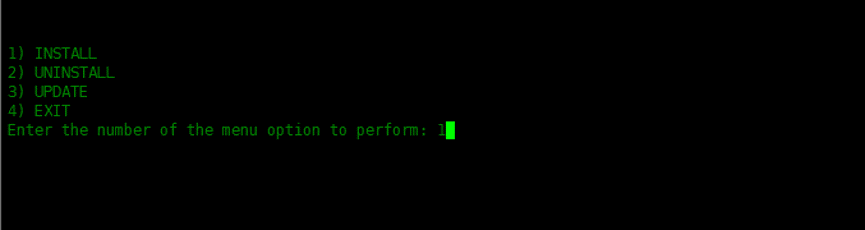

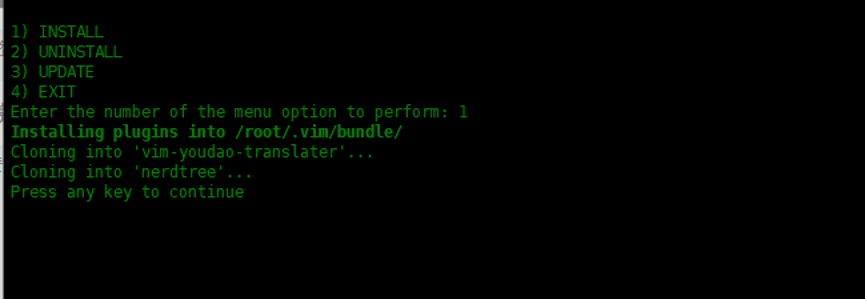
配置.vimrc文件,启用刚刚安装的两个插件
[root@localhost ~]# vim .vimrc
execute pathogen#infect()
syntax on
filetype plugin indent on
set hlsearch
set backspace=indent,eol,start
"===============nerdtree=================
autocmd StdinReadPre * let s:std_in=1
autocmd VimEnter * if argc() == 1 && isdirectory(argv()[0]) && !exists("s:std_in") | exe 'NERDTree' argv()[0] | wincmd p | ene | endif
map :NERDTreeToggle
autocmd bufenter * if (winnr("$") == 1 && exists("b:NERDTree") && b:NERDTree.isTabTree()) | q | endif
"===============vim-youdao-translator=================
vnoremap :Ydv
nnoremap :Ydc
noremap yd :Yde
演示一下插件
nerdtree
nerdtree实现在左侧显示目录树功能,效果如下:
按ctrl+n键 来打开或关闭目录树。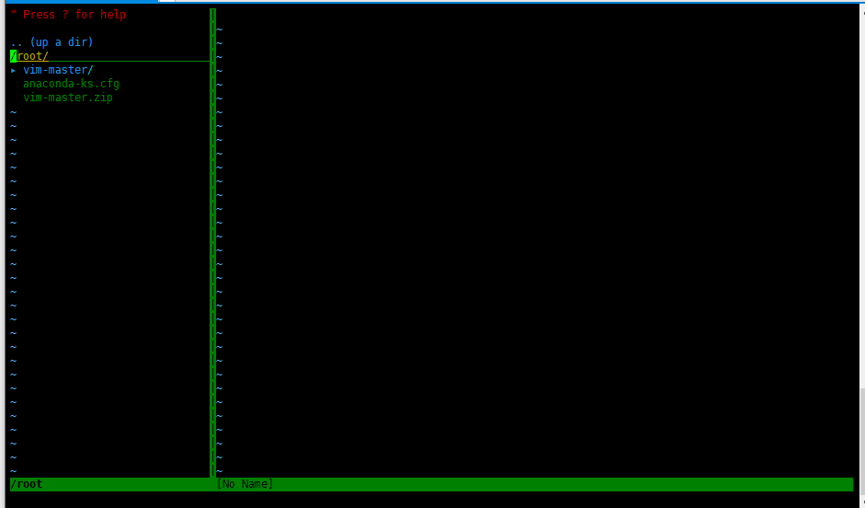
可以在目录树里面创建文件或目录。在目录树激活状态下,按m,打开菜单,然后可以选择创建,删除等操作。
输入a,来创建文件或目录
加上“/”是创建目录,不加”/”创建文件。
vim-youdao-translator
目前只会用这个插件划词翻译,哈哈哈
光标移动到单词上面,然后按ctrl+t就可以翻译了,译文会在编辑器底部的命令栏显示
总结
熟练使用vim将为我们节约很多时间,而且用起来也非常顺手,可以提高我们的效率。
以上就是良许教程网为各位朋友分享的Linu系统相关内容。想要了解更多Linux相关知识记得关注公众号“良许Linux”,或扫描下方二维码进行关注,更多干货等着你 !


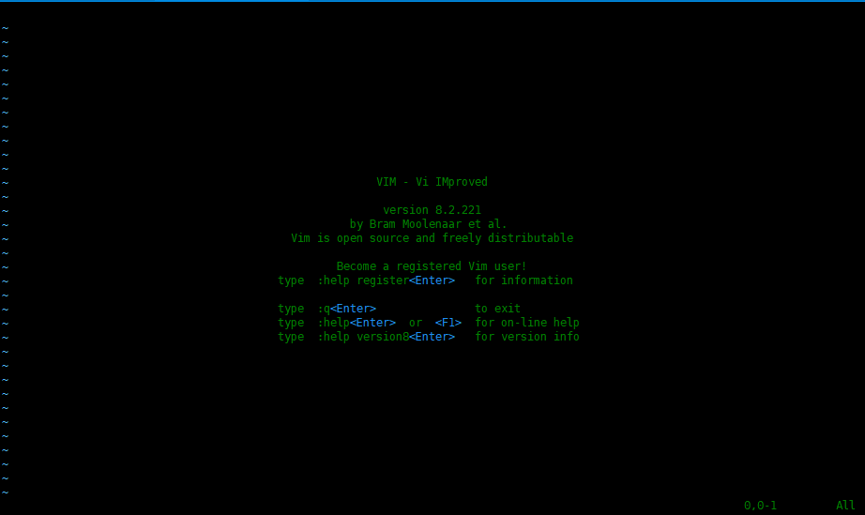

 微信扫一扫打赏
微信扫一扫打赏
 支付宝扫一扫打赏
支付宝扫一扫打赏

.png)
